Horizontal vs. Vertical Scaling in PaaS
Explore the differences between horizontal and vertical scaling in PaaS to optimize performance, cost, and reliability for your applications.
Discover best practices for AWS cost allocation tags in 2025 to enhance cost management, resource organization, and budget control.
AWS cost allocation tags are digital labels that help you track and manage cloud expenses. Here's what you need to know:
Key benefits of a good tagging strategy:
| Benefit | Description |
|---|---|
| Cost visibility | See who's responsible for expenses |
| Resource management | Find and organize AWS resources easily |
| Budget control | Track spending against budgets |
| Security | Label sensitive resources |
To get the most from AWS cost allocation tags:
This guide will show you how to create an effective tagging strategy, implement it, and use tags to optimize your AWS costs in 2024 and beyond.

AWS Cost Allocation Tags are digital labels you stick on your AWS resources. Think of them as name tags for your cloud stuff.
Here's the deal:
AWS gives you two types:
AWS-generated tags: AWS makes these for you. They always start with "aws:".
User-defined tags: You make these yourself. They show up as "user:" in reports.
But here's the catch: Tags only work for new stuff. You can't slap them on old resources and expect magic.
So, start tagging early and thank yourself later!
A solid AWS tagging strategy is crucial for managing cloud costs and resources. Here's how to create a plan that works:
To set up a tagging system:
1. Define your goals
What do you want to track? Costs per project? Resource usage by team?
2. Involve key players
Get input from different departments. DevOps might have different needs than Finance.
3. Keep it simple
Start with a few key tags. Don't go overboard right away.
4. Name tags clearly
Use a consistent format. For example:
| Tag Key | Example Value |
|---|---|
| mifflin:eng:os-version | 1.0 |
| mifflin:marketing:project | q4-campaign |
"mifflin" is the company, "eng" or "marketing" is the department, and the last part specifies what's being tagged.
Consider these essential tags:
| Tag Category | Examples |
|---|---|
| Technical | Cluster ID, Version, Name |
| Business | Owner, Cost Center, Project |
| Security | Confidentiality, Compliance |
| Automation | Date/Time, Opt In/Out |
AWS limits you to 50 tags per resource, so choose carefully.
Keep your strategy on track:
You've got your tagging plan. Now let's put it to work. Here's how:
1. AWS Tag Editor
The quickest way to tag multiple resources:
2. CloudFormation for New Resources
Include tags in your templates:
Resources:
MyEC2Instance:
Type: AWS::EC2::Instance
Properties:
Tags:
- Key: Environment
Value: Production
- Key: Project
Value: WebApp
3. AWS Config Rules
Set up rules to catch untagged resources:
Note: New tags take up to 24 hours to show up, and another 24 to activate.
You can't tag old resources for billing. Tags only work for new ones.
Keep it uniform:
| Don't Do This | Do This |
|---|---|
| Environment | environment |
| Env | environment |
| ENV | environment |
Tags are visible in the AWS console. Keep sensitive info out.
Track these separately in your cost management.
Creating tags isn't enough. Activate them in the Billing console.
AWS tagging is crucial for managing costs and organizing resources. Here's what you need to know for 2024:
Use the same format for all your tags. It's that simple.
Don't do this:
| Bad | Good |
|---|---|
| Prod | production |
| production | production |
| PRODUCTION | production |
Pick one and use it everywhere.
Manual tagging? That's so 2023. Here's how to automate:
1. Use AWS CloudFormation
Add tags to your templates:
Resources:
MyEC2Instance:
Type: AWS::EC2::Instance
Properties:
Tags:
- Key: environment
Value: !Ref EnvironmentType
- Key: project
Value: !Ref ProjectName
2. Set Up AWS Config Rules
Catch and fix tagging issues automatically.
3. Use AWS Lambda
Create functions that tag resources based on your rules.
Tags can get messy. Every few months:
Use AWS Resource Groups to manage tags across your setup.
Make your tags work harder:
Here's an IAM policy example that lets devs start and stop EC2 instances with a specific project tag:
{
"Version": "2012-10-17",
"Statement": [
{
"Effect": "Allow",
"Action": [
"ec2:StartInstances",
"ec2:StopInstances"
],
"Resource": "*",
"Condition": {
"StringEquals": {
"ec2:ResourceTag/Project": "WebApp"
}
}
}
]
}
Let's explore some advanced tagging techniques to boost your AWS cost allocation.
Multi-level tagging organizes resources more effectively:
1. Create a hierarchy
Start broad, then get specific:
Department > Project > Environment > Resource Type
2. Apply tags at each level
Tag resources with values from each hierarchy level. This allows detailed cost breakdowns and easier management.
3. Use tag inheritance
Set up inheritance for nested resources. Child resources automatically inherit parent tags, saving time and reducing errors.
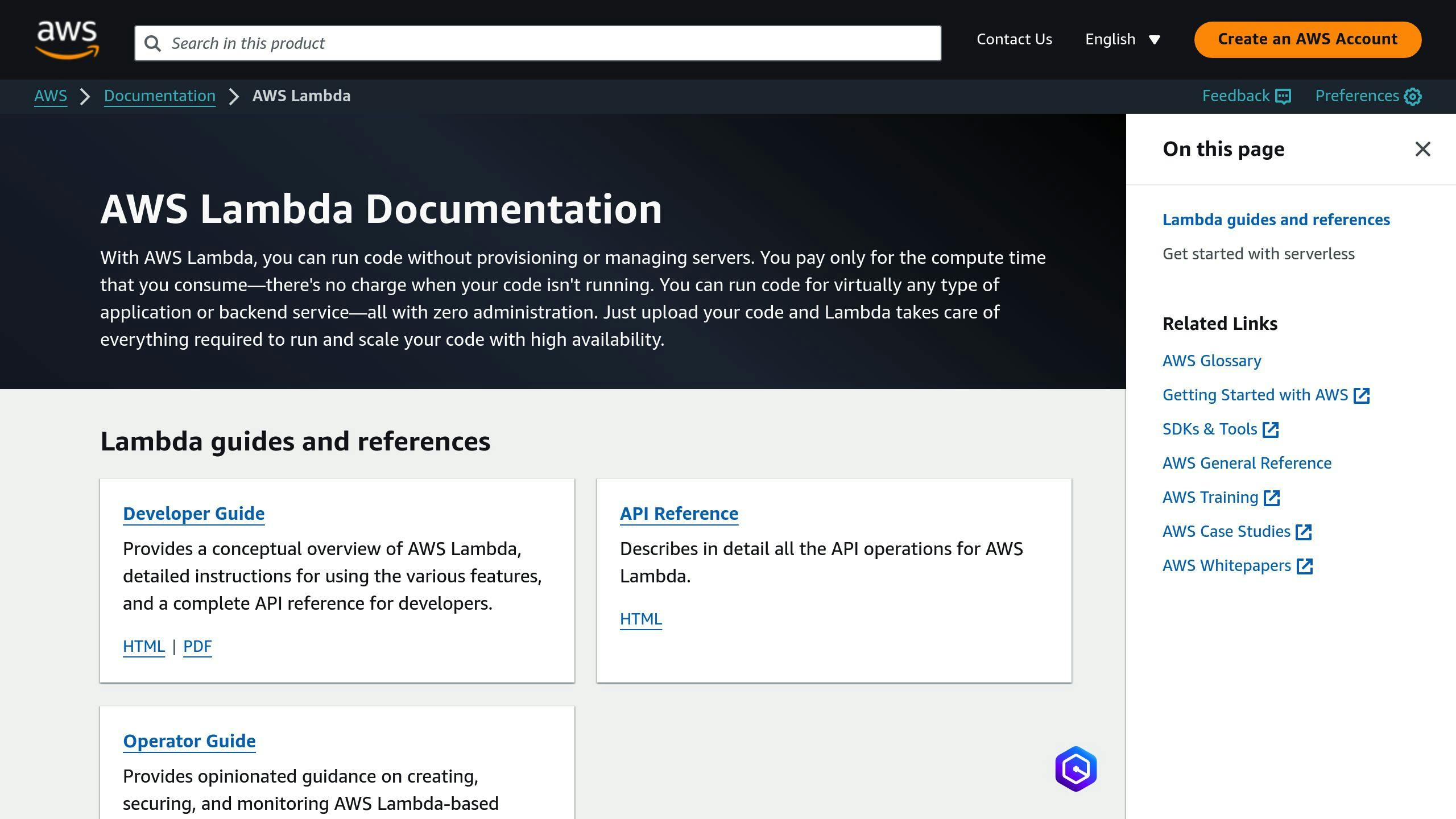
Ditch manual tagging. Here's how to automate with Lambda:
1. Set up a Lambda function
Create a function to tag new resources. Here's a simple Python script:
import boto3
def lambda_handler(event, context):
s3 = boto3.client('s3')
bucket = event['Records'][0]['s3']['bucket']['name']
key = event['Records'][0]['s3']['object']['key']
s3.put_object_tagging(
Bucket=bucket,
Key=key,
Tagging={
'TagSet': [
{
'Key': 'UploadDate',
'Value': event['Records'][0]['eventTime']
},
]
}
)
2. Create a trigger
Set Lambda to run when new resources are created. For S3, use "All Object Create Events".
3. Grant permissions
Give your Lambda function the right permissions. You'll need an IAM policy allowing actions like s3:PutObjectTagging.
Keeping tags consistent across multiple AWS accounts can be tricky. Here's how:
1. Use AWS Organizations
Set up AWS Organizations for central management.
2. Create tag policies
Define organization-level tag policies. Specify required tags and allowed values.
3. Apply policies to OUs
Group accounts into Organizational Units (OUs) and apply tag policies. This ensures consistency across related accounts.
4. Monitor compliance
Use AWS Config to check resource compliance with tagging policies. Set up rules to flag non-compliant resources automatically.
To keep your AWS cost allocation tags effective, you need to check them regularly. Here's how:
Look at these key areas:
Coverage: How many resources have tags? Use AWS Cost Explorer to see the percentage of tagged spending.
Consistency: Are tags used the same way across resources? Look for typos or variations.
Usefulness: Do tags help you understand costs? Can you easily group expenses by project, team, or department?
AWS offers these tools:
Tagging isn't a one-and-done task. Keep improving:
Regular Reviews: Check tags every few months. Are they still helping track costs?
Update Your Strategy: As your business evolves, so should your tags. Add new ones, remove outdated ones.
Automate: Use AWS Lambda to add tags to new resources automatically. This keeps tagging consistent.
Train Your Team: Ensure everyone knows how to use tags correctly to avoid mistakes.
AWS cost allocation tags are great, but they're not without issues. Let's look at some common problems and how to fix them.
Some AWS resources just can't be tagged. In fact, CloudZero says about 5-10% of cloud resources fall into this category.
So, what can you do?
As your setup grows, keeping tags consistent gets tougher. Throw in a merger or acquisition, and you've got a real mess on your hands.
Here's how to tackle it:
"Want to fix inconsistent tagging? Start with a Cloud Center of Excellence (CCOE)."
When teams don't tag the same way, your cost allocation goes out the window. Try these fixes:
1. Talk it out
Get Finance, Product, and Engineering in a room. Figure out what everyone needs from tagging.
2. Whitelist tags
Control tag chaos by whitelisting specific names for apps and products.
3. Automate
Use scripts or AWS Lambda to tag new resources automatically. Less human error, more consistency.
4. Make it a competition
Track how well teams are tagging. Give a shout-out to the top performers.
AWS cost allocation is changing. Here's what's coming:
AWS is rolling out AI-powered tools:
CloudZero uses AI to predict spending and flag unusual costs.
"AI is turning cloud cost management from a manual chore into a smart, strategic practice", says Alexander Ospina, Senior Cloud Engineer.
Tagging is evolving:
These changes help track costs in complex setups.
| Trend | Impact |
|---|---|
| AI-driven management | Better forecasts, less manual work |
| Expanded tagging | Improved cost tracking |
| Automation | Less human error, consistent tagging |
What's next?
1. More AI integration
AI tools will get better at finding savings.
2. Focus on sustainability
Tags will help track and cut carbon footprints.
3. FinOps growth
More companies will use financial operations for the cloud.
To stay ahead:
AWS cost allocation tags are key for managing cloud expenses. Here's what you need to know:
A good tagging strategy offers:
| Benefit | Description |
|---|---|
| Cost visibility | See who's responsible for expenses |
| Resource management | Find and organize AWS resources |
| Budget control | Track spending vs. budgets |
| Security | Label sensitive resources |
Understanding cloud costs is crucial. Here's why:
1. Financial accountability
Tags assign costs to departments or projects. This helps CFOs manage budgets better.
2. Optimization
Tracking usage reveals cost-cutting opportunities. Slack cut its AWS bill by 15% with better tagging.
3. Better decisions
Detailed costs lead to smarter choices about resources.
"Tagging turned our cloud costs from a black box into a clear roadmap", says Sarah Chen, CTO of TechNova, who cut cloud costs by 22% in six months.
4. Compliance
Tags help meet company policies and regulations.
To get the most from AWS cost allocation tags:
Let's break down some key AWS tagging terms:
aws:Many AWS services play nice with cost tags. Here's a quick look:
| Service | Tag Support | Notes |
|---|---|---|
| Amazon EC2 | Yes | Covers instances, volumes, snapshots |
| Amazon S3 | Yes | Tags work at the bucket level |
| Amazon RDS | Yes | For databases and snapshots |
| AWS Lambda | Yes | Tag your functions |
| AWS Marketplace | Yes | Some products have vendor tags |
Remember:
Using AWS Marketplace? Here's how to turn on vendor tags:
aws:marketplace:isv:Explore the differences between horizontal and vertical scaling in PaaS to optimize performance, cost, and reliability for your applications.
Explore the top 5 open-source serverless frameworks that simplify development, enhance scalability, and support AI-driven applications.
Learn how SaaS companies can effectively manage cloud costs, optimize spending, and implement best practices for sustainable growth.
Be the first to know about new B2B SaaS Marketing insights to build or refine your marketing function with the tools and knowledge of today’s industry.